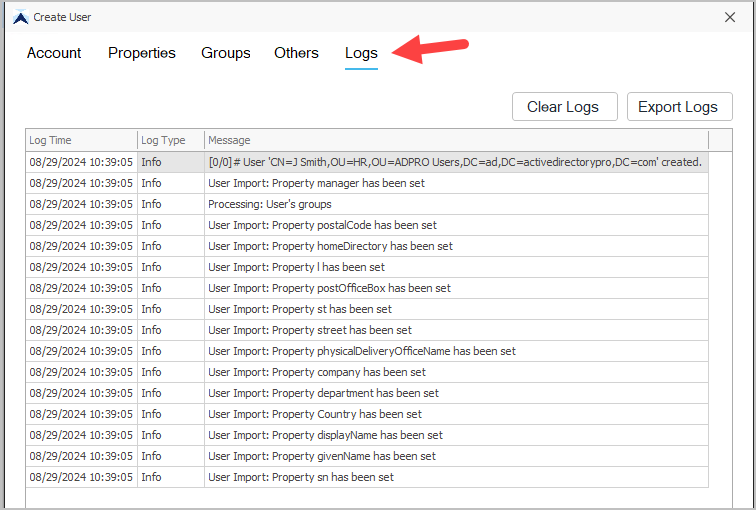Create Single Active Directory User
Step 1. Setup User Templates
The AD Pro Toolkit includes a template system for creating Active Directory user accounts. This will help streamline and automate the account creation process. You can create multiple templates for different types of accounts (for example, a student template and a staff template.)
-
To modify the default template and to create new ones click on settings > User Creation Templates
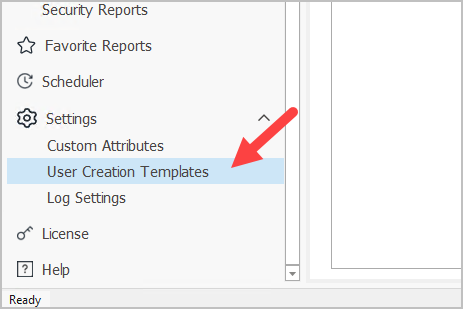
-
Click Add to create a new template.
Give the template a name and fill out the fields you want to use. When you are done click “Save”. Below is an example template I created for users in my Accounting department.
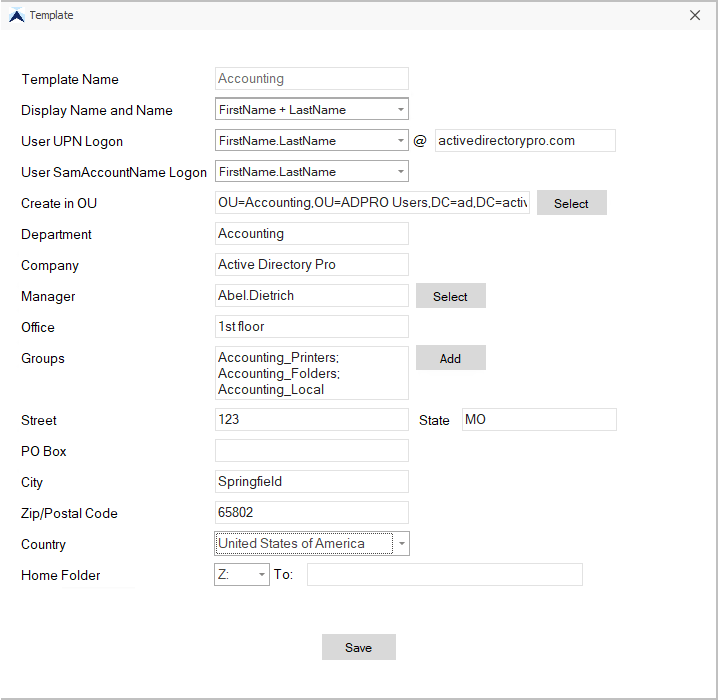
How to Share the User Templates
The user templates are saves in at C:\ProgramData\ActiveDirectoryPro\AD Pro Toolkit in the file UserCreationTemplates.config. This file can be copied to other computers that have the AD Pro Toolkit installed allowing other staff to use the same templates.
Step 2. Click on Create Single User
-
From the user management page click on the “Create Single User” button.
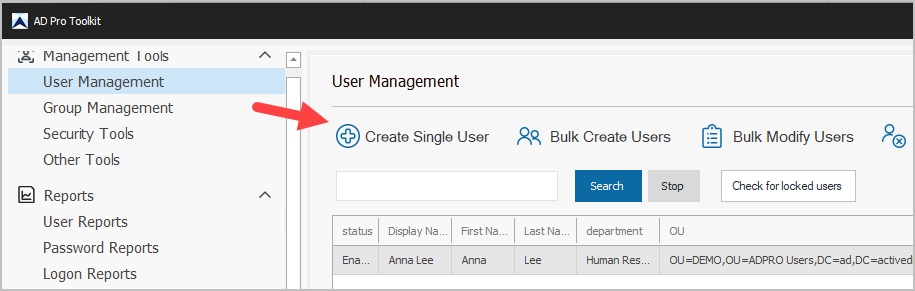
-
Select your template and complete the form.
Note: There are 4 tabs at the top for filling out user details, just fill out what you need.
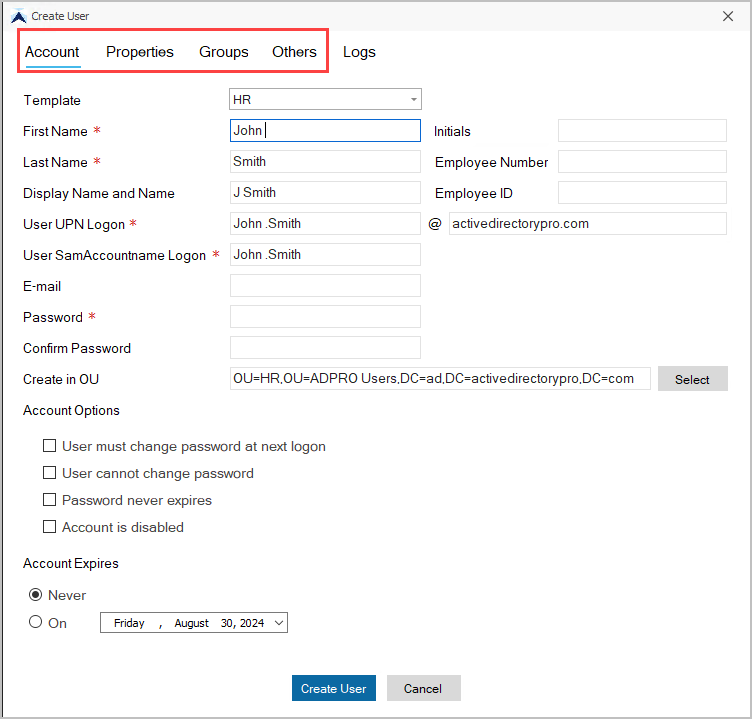
-
Click the “Create User” button to create the user.
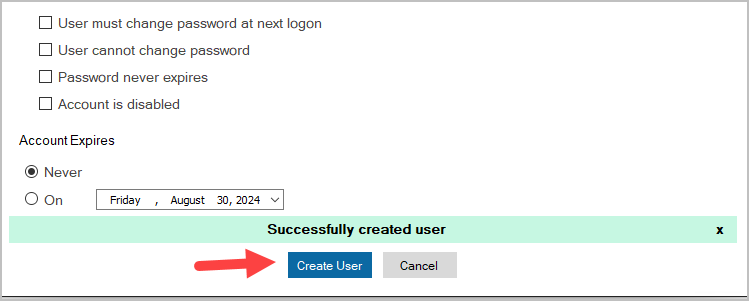
You will get a success message if it created successfully and failed if it did not.
You can click the Logs tab to view the creation logs. This is useful if the account failed to create, it will show you the error messages.