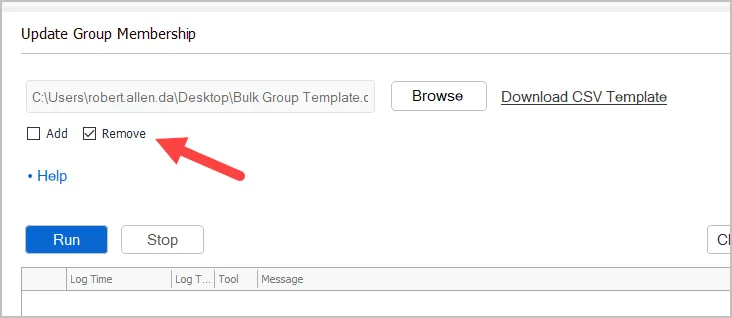Bulk Add Users to Active Directory Groups
In this guide, you will learn how to bulk add and remove users to Active Directory groups using the AD Pro Toolkit.
Step 1. Open Update Group Membership Tool
Click on group management > update group membership
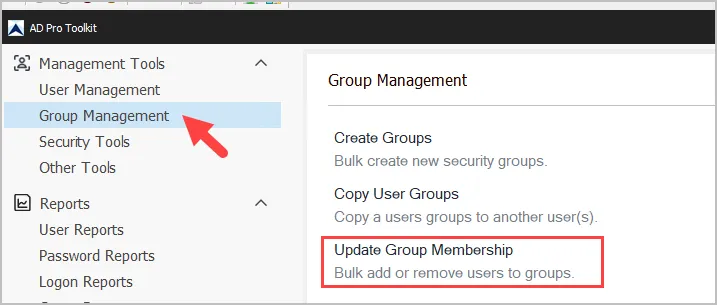
Step 2. Click “Download CSV Template”
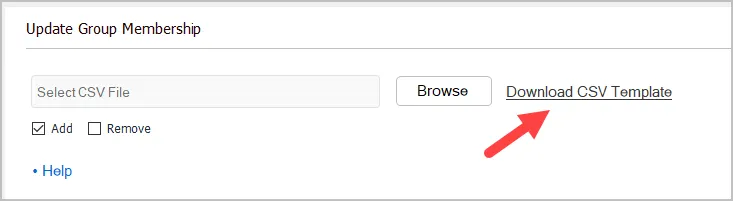
Step 3. Modify the CSV Template
Fill out the CSV with your user and group details.
The CSV contains two columns:
- sAMAccountName = This is the account or group that you want to update.
- memberof = This is the target group(s) that you want to add or remove from. Seperate multiple groups with a comma.
Here is an example CSV.
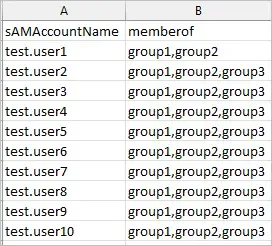
In the above example, test.user1 will be added to group1 and group2.
test.user2 will be added to group1, group2 and group 3.
Step 4. Select your CSV file and click “Run”
Click browse and select your CSV file. Then click the “Run” button to start the update.
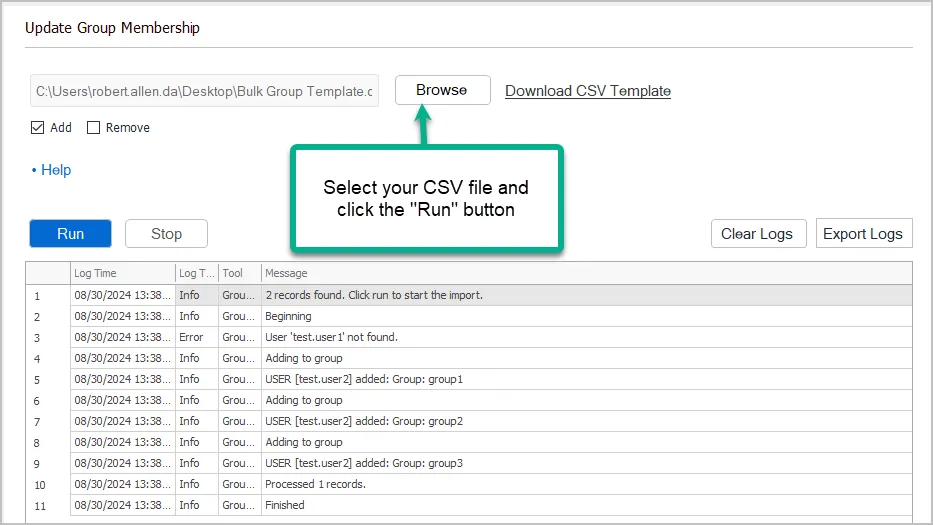
Bulk Remove Users from Active Directory groups
These steps are the same as above you just select the remove box.
- Click on Group Management -> Update Group Membership
- Click “Download CSV Template”
- Modify the CSV Template and add user/group details.
- Select “remove”
- Select your CSV file and click “run”.