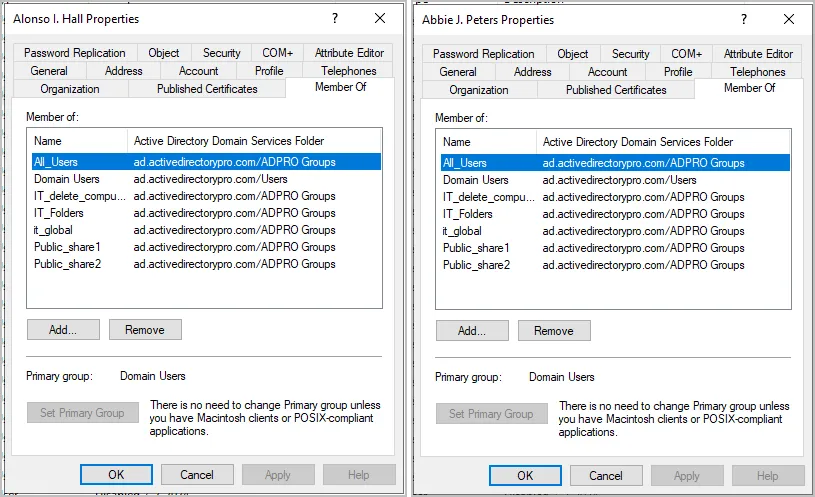Copy AD User Groups to Another User
In this guide, you will learn how to copy one users groups to another user.
Step 1. Open Copy User Groups
Click on Group Management > Copy User Groups
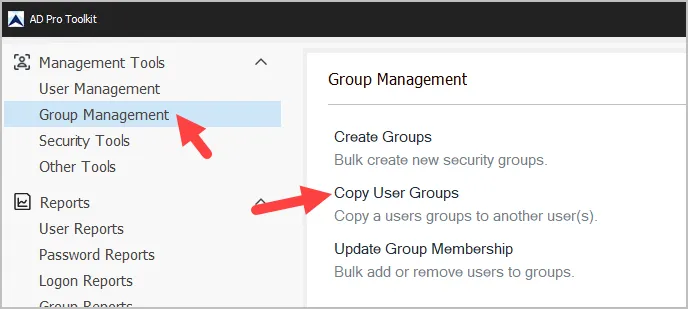
Step 2. Select the source user
This is the account you want to have its group membership copied to another user.
Click browse and select an account.
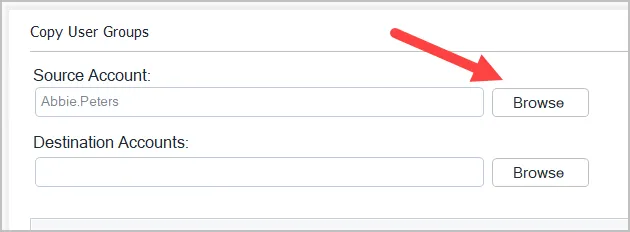
Step 3. Select the destination user
This is the account you want the groups to be copied to.
Click browse and select the destination account. You can select more than one user.
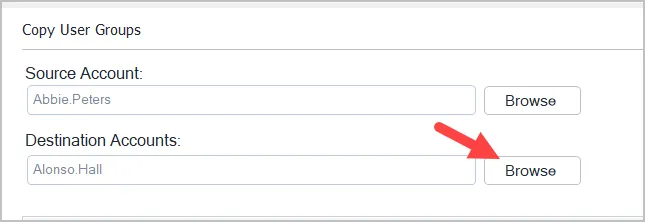
In this example, it will copy “Abbie.Peters” groups to the user “Alonso.Hall”.
Step 4. Click “Run” to start the copy
Now when I compare the two uses you will see the destination user is in the same groups as the source user.
Note: This will not remove the destination accounts from any groups. It will just add the user to any groups that the source user is a member of.