Bulk Reset User Passwords in Active Directory
In this guide, you will learn how to bulk reset passwords in Active Directory using the AD Pro Toolkit.
Step 1. Create a CSV File
Create a CSV file with a list of user accounts and a password column. (see example screen shot below).
TIP: You can use the export tool to quickly get a list of accounts into a CSV file.
- You can identify user accounts with SamAccountName, EmployeeID, EmployeeNumber or UserPrincipalName
- To force password change at next logon add the pwdLastSet column and set the value to 0.
Example CSV file for resetting the password for multiple accounts.
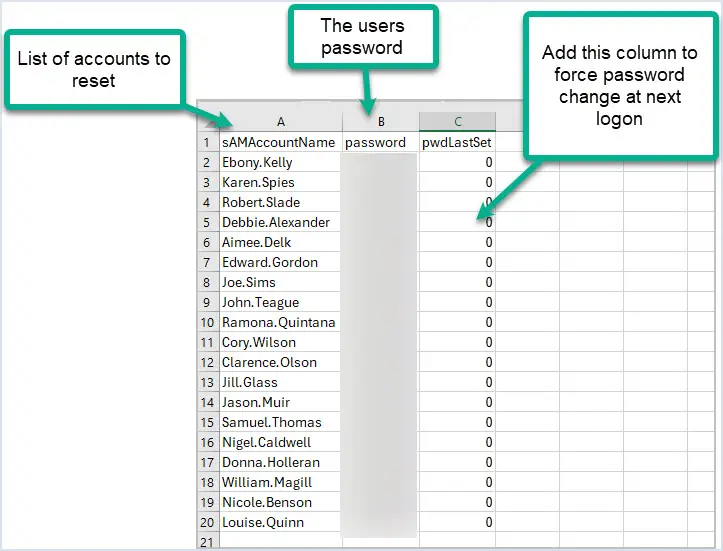
Step 2. Open the Bulk Modify Users Tool
From the User Management page click on bulk modify users
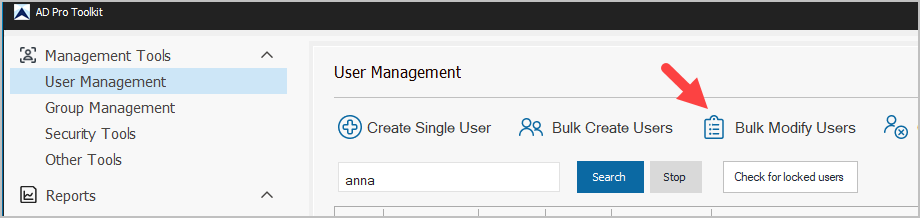
Step 3. Select your CSV file and click run.
Click browse and select your CSV file and then click run to start updating users passwords.
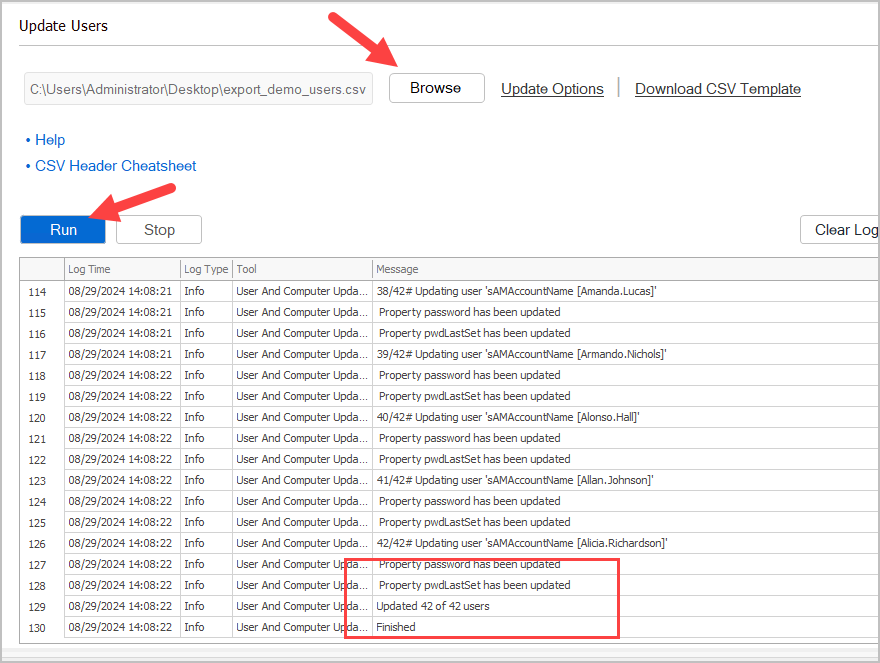
Reset Password for All Users in an OU
In this example, I’ll show you how to reset the password for all users in an OU.
- Click on Export users and export the accounts from the OU.
- Click browse, select the OU and click run.
- Click export and select export to CSV.
- Modify the CSV File
- Remove all columns except sAMAccountName
- Add password column
- Optionally add a pwdLastSet column to force password change at next logon.
- Select CSV File and click run.