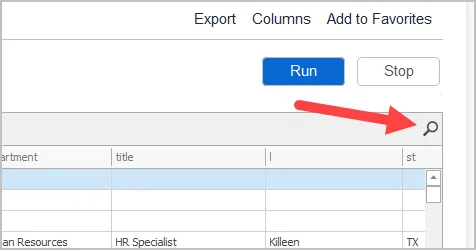How to Run and Export Active Directory Reports
To run a report for these steps:
Step 1. Select a Report
Select the report category and open the report you want to run. For example, I will run the “All Users” report that is located in the “User Report” category.
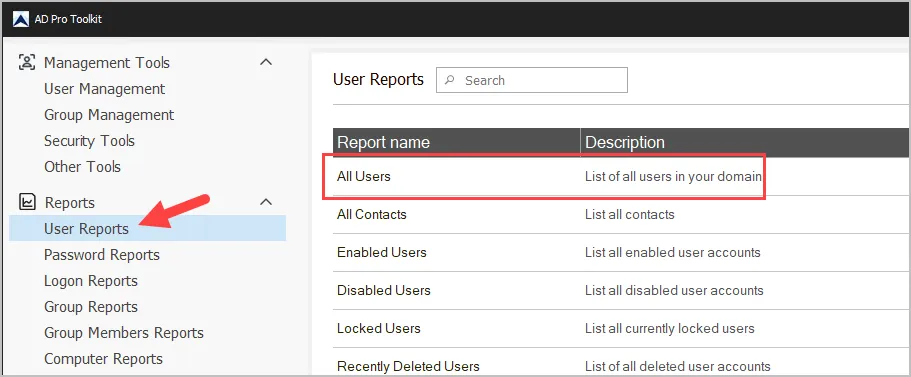
Step 2. Choose Path
By default, the reports will run for the entire domain. To select an OU or a group click the “Browse” button and select one or more OUs. Then click “OK”.
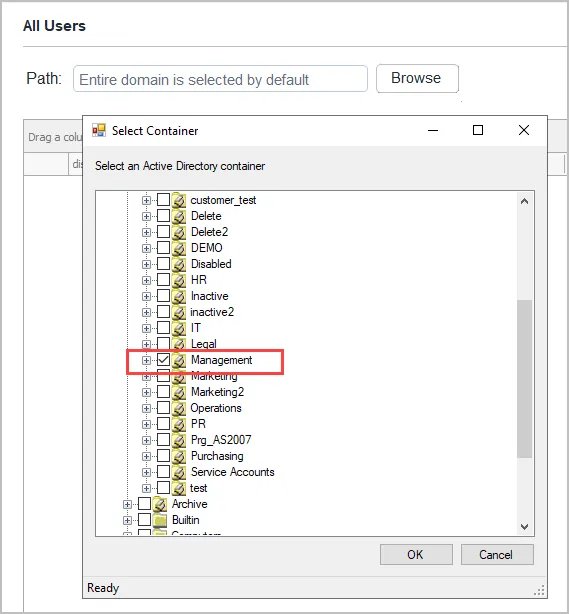
3. Click “Run” to generate the report

-
To modify a report click the “Columns” button.
-
To export the report click the “Export” button”.
-
To filter a report click the filter icon on any column. You can also access more advanced features by right clicking any column.
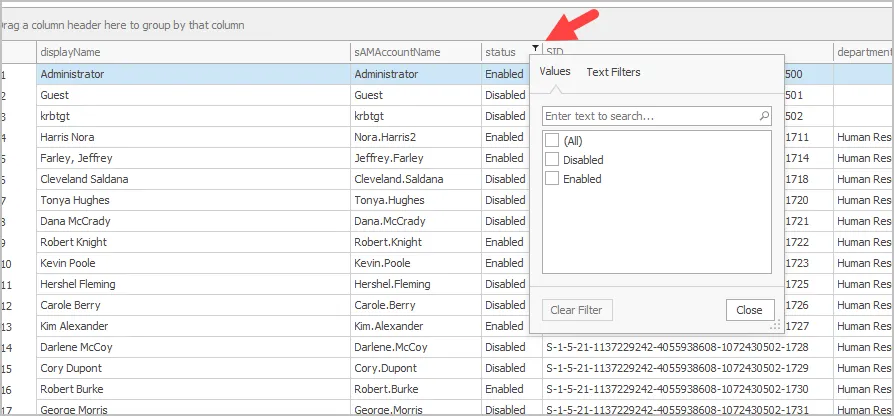
-
To search a report click the search icon.