Find Users with Local Administrator Rights
The local administrator report tool will scan domain computers and show you the members of the local administrator group. Its a quick and easy way to audit who has local admin rights on their computer.
Note - To automate this report see the Automation Guides
Requirements
- WMI needs to be allowed inbound. If you have the Windows firewall enabled see Firewall docs for the GPO firewall settings to enable WMI.
- You will need administrator rights on the remote computers.
Step 1: Open Local Admin Report
Click on “Local Admin Report” from the “Security Tools” page.
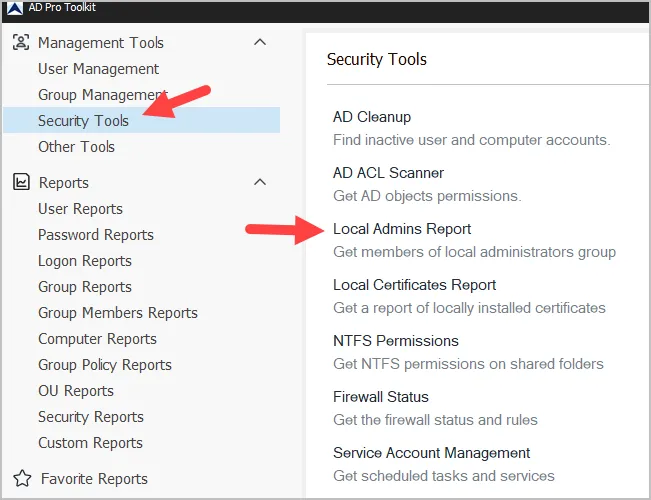
Step 2. Select path and click run.
- The default search option is the entire domain, click Run to start the scan. To select an OU or group click browse.
- You can also use a CSV file with a list of computer names to scan.
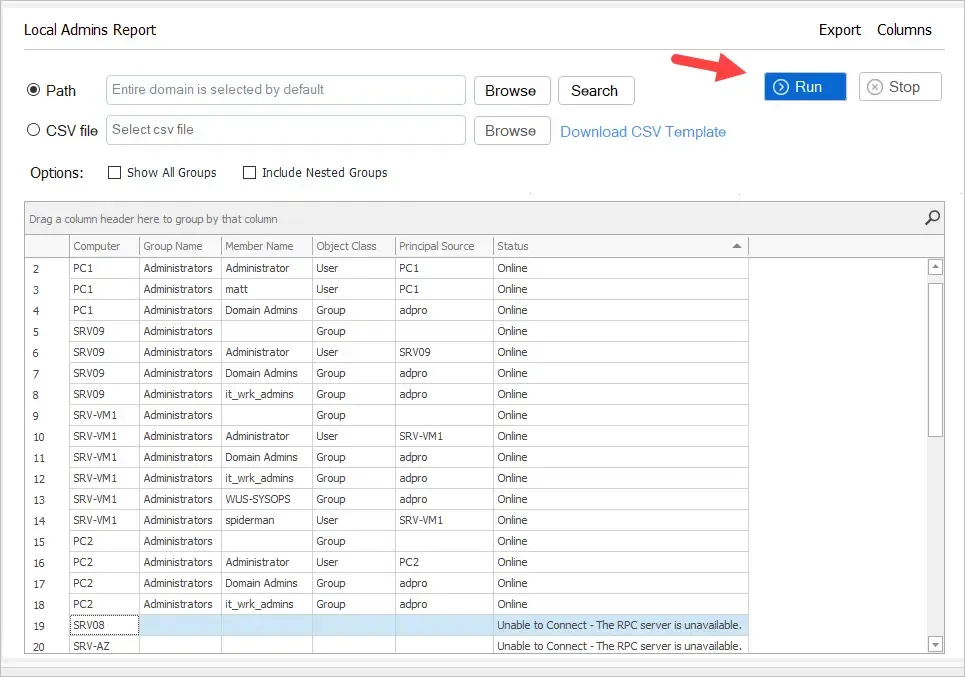
The report includes the following columns.
- Computer = The remote computer hostname.
- Group Name = The name of the local group.
- Member Name = The name of the user or group that is a member of the group.
- Object Class = The members object class.
- Principal Source = This indicates if the member is a domain object or local object.
- Status = Computer status.
Step 3. Review the Local Admin Report
Report Example.
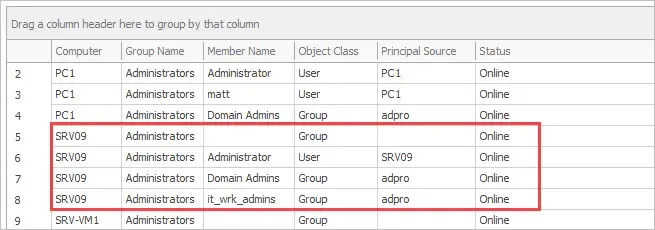
In the above example, the server SRV09 has the following accounts as a member of the local administrator’s group.
- Administrator (local user object)
- Domain Admins (domain group)
- it_wrk_admins (domain group)
Scan Computers in a Specific OU or Group
To scan computers in a specific OU or group click the browse button.
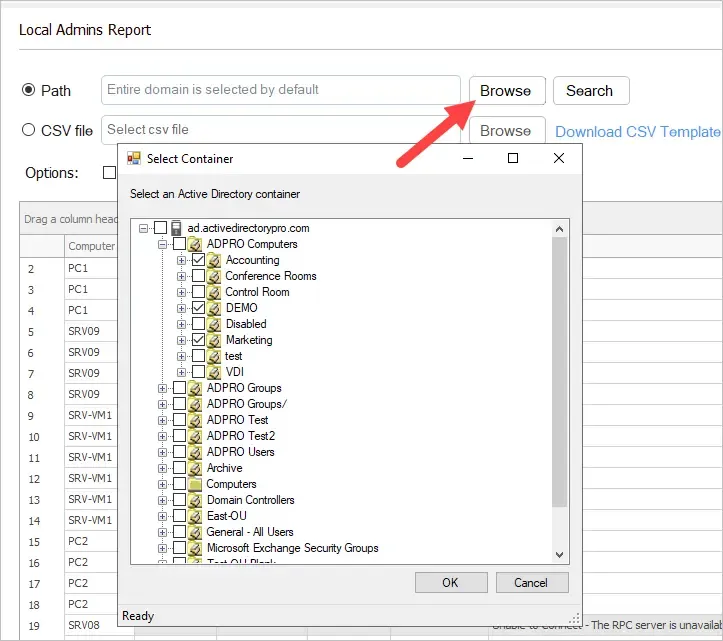
Now when you run the tool it will only scan the computers from the selected OUs or groups.
Scan Computers from a CSV list
To scan a list of specific computers you can use a CSV file.
-
Download the CSV template.
-
Enter each computer name in the CSV file.
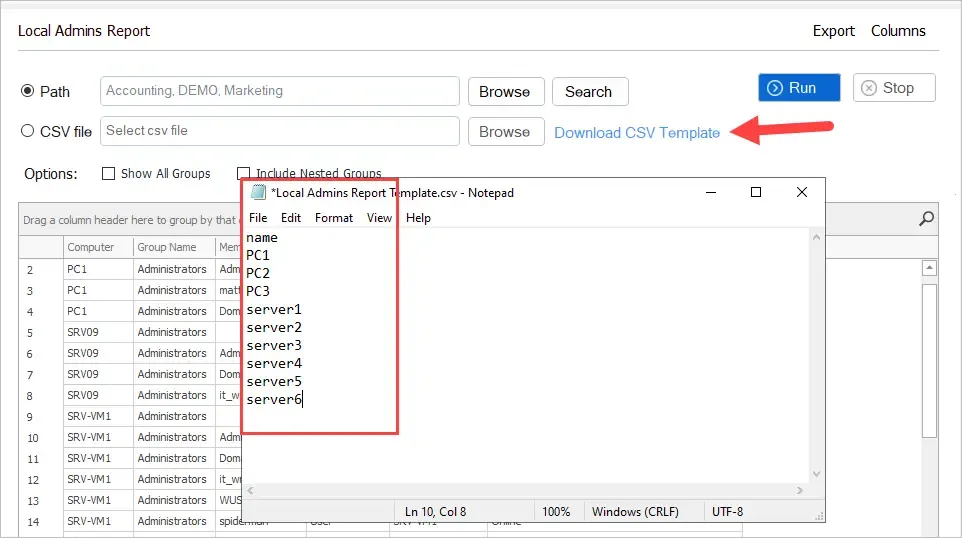
-
Select your CSV file and click run.
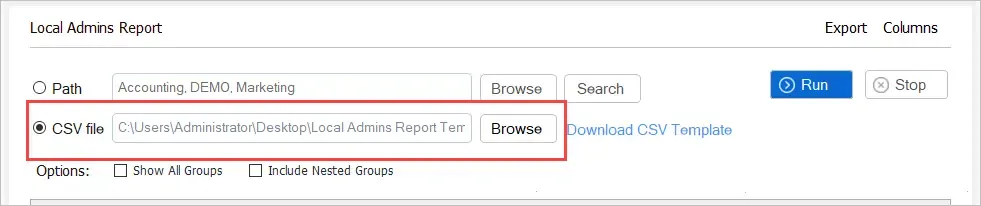
Scan All Local Groups
By default, the tool will only get members from the local administrator group.
To get all groups click the “Show All groups” box.
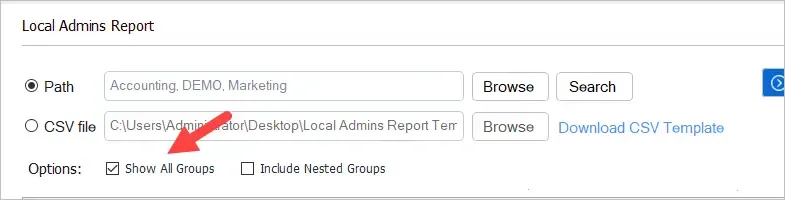
When you run the tool it will now include all local groups.
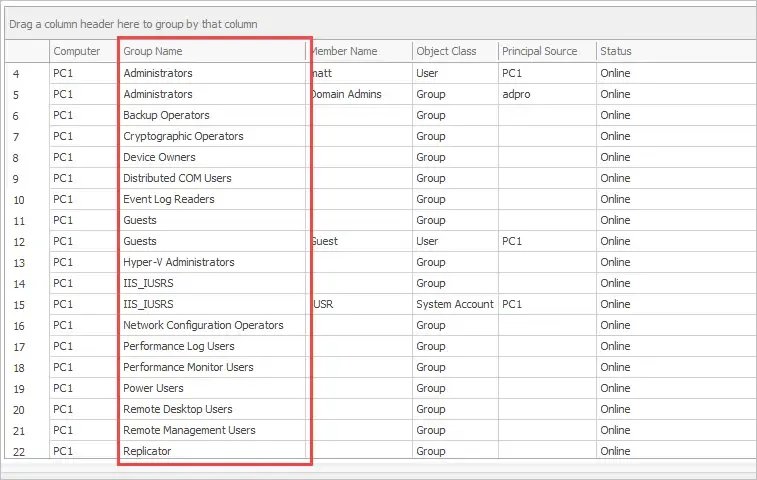
Included Nested Group Membership
By default, the tool will get direct members only. To show members of groups click “Include nested groups”
Here is a before screenshot (no nested groups).
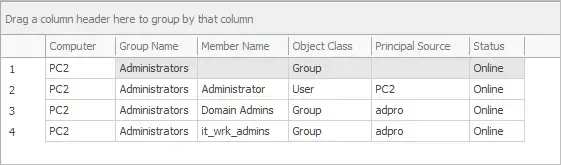
Here is a screenshot after enabling “Include nested groups”.
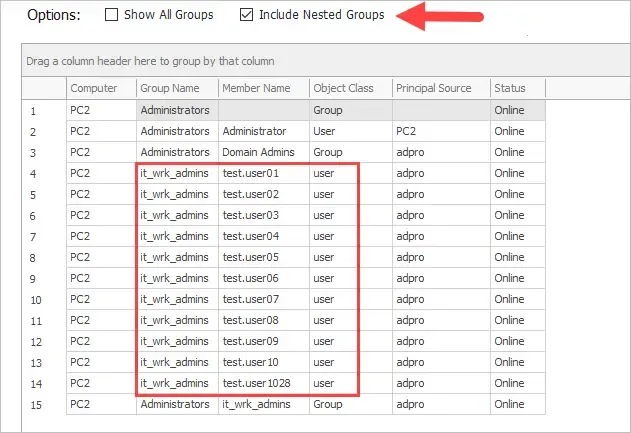
The report now includes all the members of the “it_wrk_admins” group.