NTFS Folder Permissions Report
In this guide, you will learn how to scan folders and get the NTFS folder permissions.
Step 1. Open NTFS Permissions Tool
Click on “NTFS Permissions” from the Security Tool page.
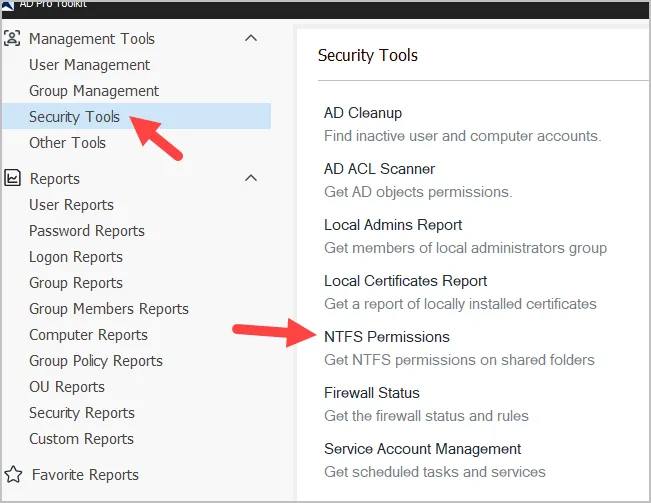
Step 2. Enter folder path
Enter the local or UNC path or click browse. By default, the tool will scan all sub-folders (0). To limit how many sub-folders deep to scan enter a folder depth.
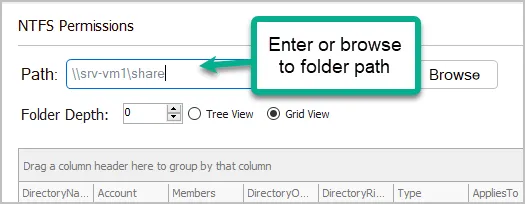
Step 3. Click “Run” to generate the report
The report contains the following columns.
- DirectoryName
- Account
- Members = Displays the members of any groups found on the account column.
- DirectoryOwner
- DirectoryRights
- Type (Allow or Deny)
- AppliesTo
- IsInherited
Example NTFS Folder Report
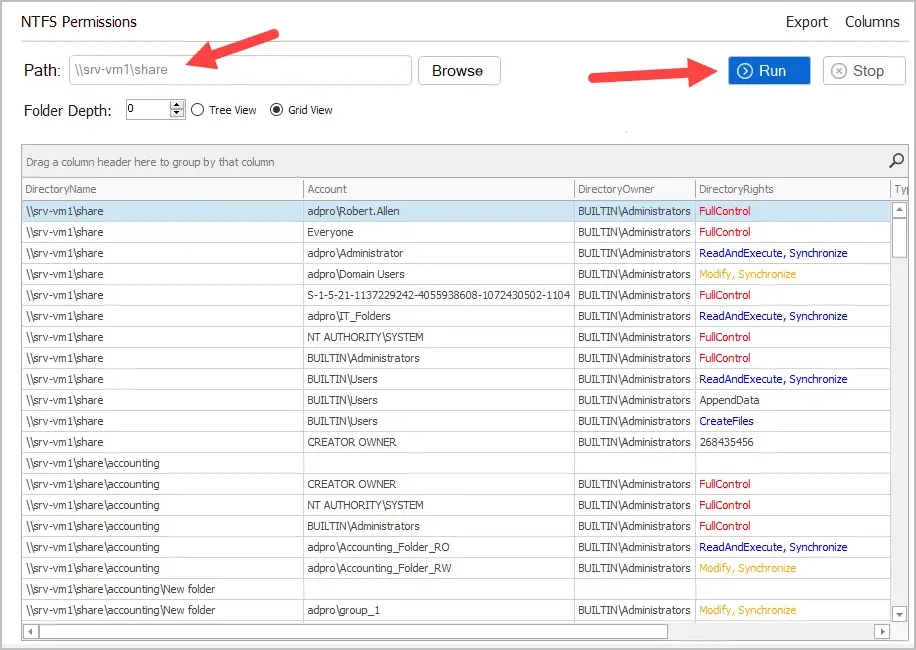
Search and filter NTFS Permissions
Use the search box to search for users, groups, specific permissions, or anything from the results grid.
For example, I’ll search for folders that have the everyone group applied to the permissions.
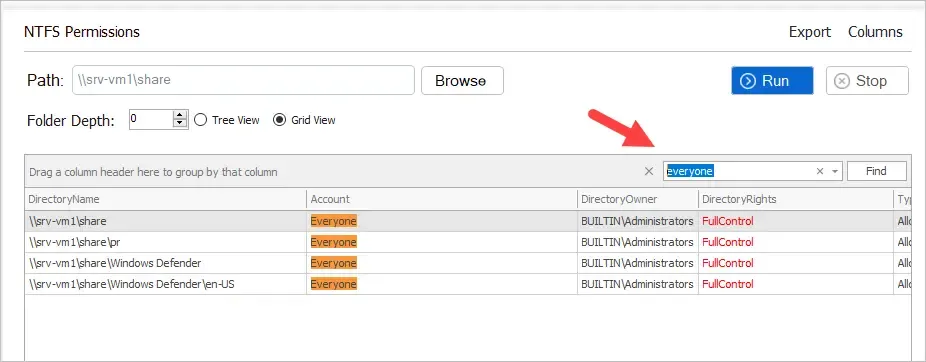
Check User Permissions to a Folder
The report includes an account and a members column that makesd it easy to see what users have access to what folder.
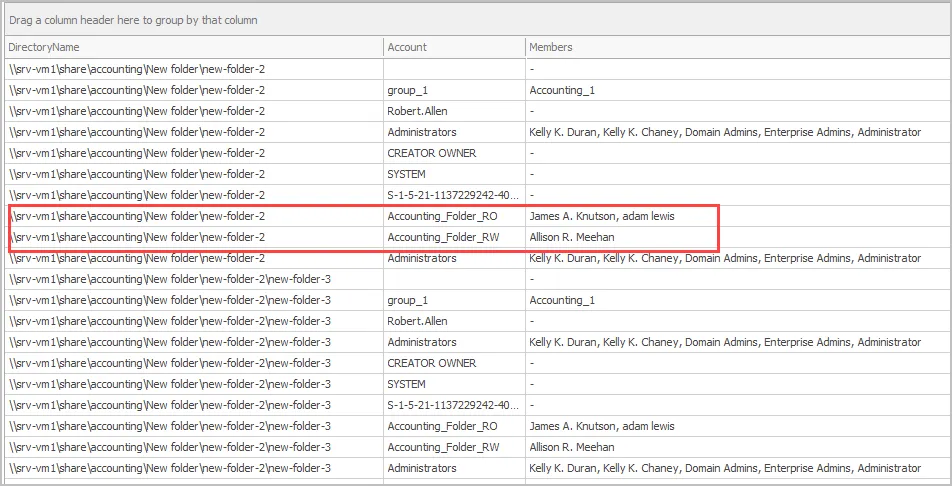
In the above screenshot, you can see the folder new-folder-2 and the two groups that have permissions to the folder. Then in the members column it shows which users are in that group. You can scroll to the right to see what type of permissions these groups and users have.