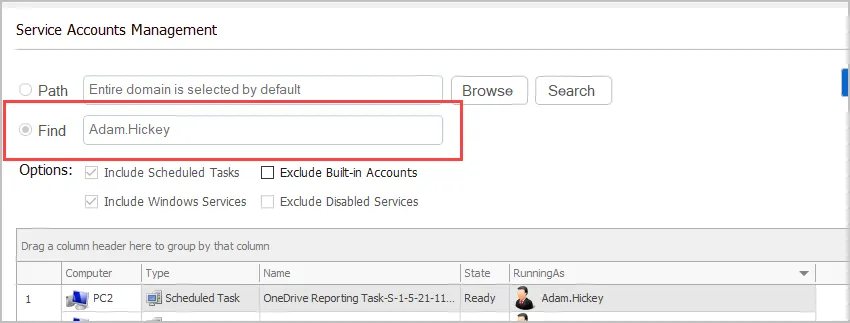Windows Service Accounts Report
In this guide, you will learn how to use the service account management tool to scan and find where service accounts are being used.
Requirements:
- WMI needs to be allowed inbound. See the firewall help documenation for details
- You will need administrator rights on the remote computers.
Step 1. Open Service Account Management Tool
Click on “Security Tools” Service Account Management
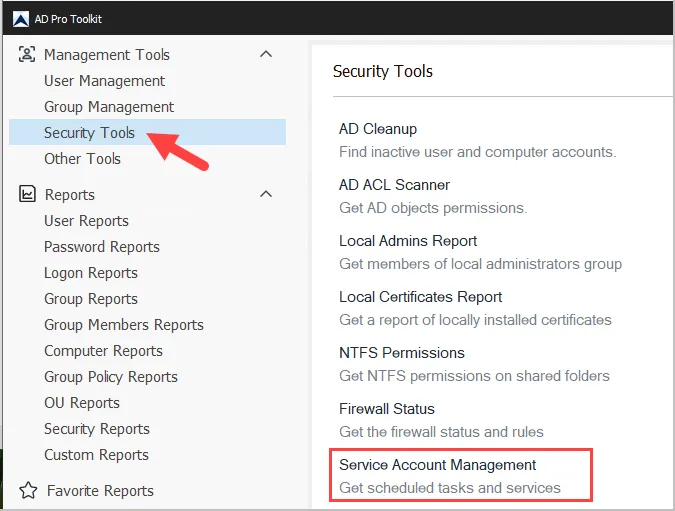
Step 2. Select computers and click run.
-
By default all computers will be scanned. You can click browse or search to select an OU or specific computers.
-
Optionally you can choose from the pre-built filters.
-
Click “Run”.
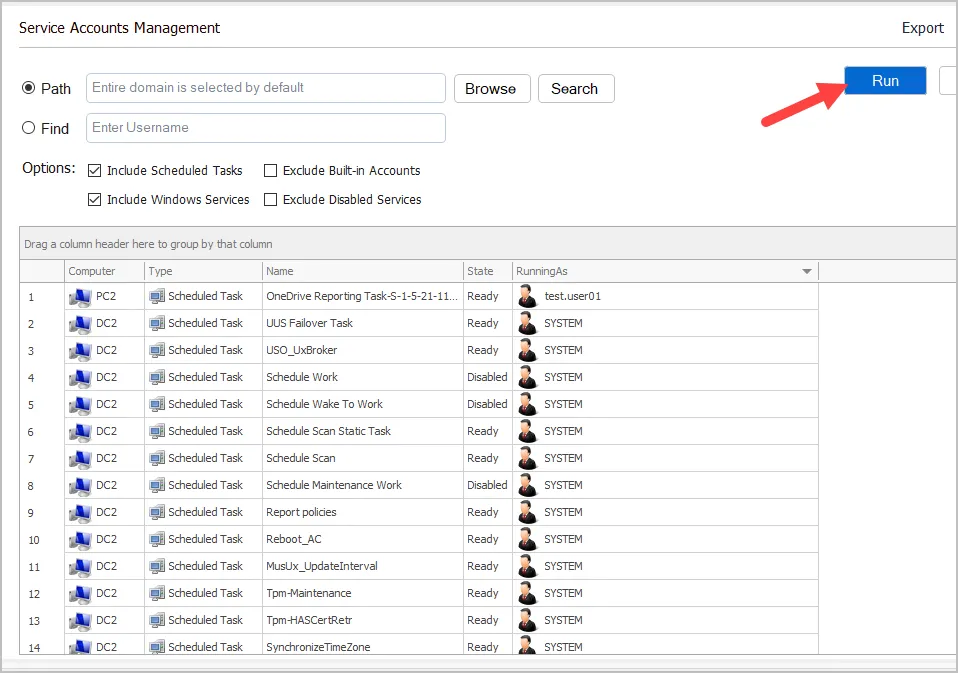
Step 3. Filter and review the report
By default, the report will include several default accounts. You can click the “RunningAs” column to filter the results. You can also use the search icon to find specific accounts.
By default the report will show the following columns
- Computer
- Type (scheduled task or windows service)
- Name
- State
- RunningAs
You can click the columns button and add additional columns.
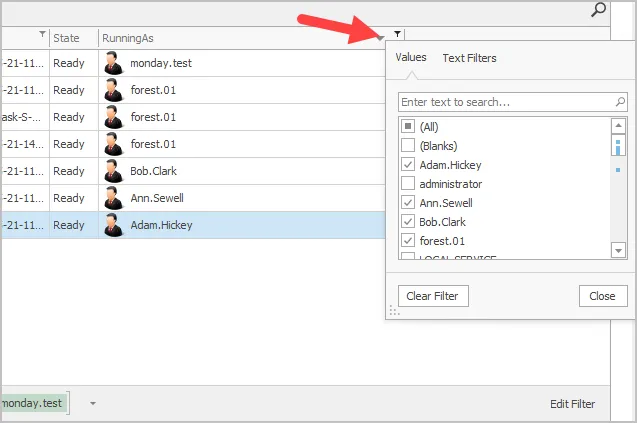
Search for specific service account
If you know the name of an account you want to search for select the “Find” option and enter the account name.