Export a list of AD Users to CSV file
In this guide, you will learn how to export Active Directory users to a CSV file.
Step 1. Click on Export Users
From the “User Management” page click on “Export Users”.

Step 2. Select the users to export
- Click run to get all users
- Click browse to select an OU or group.
In this example, I clicked “Browse” and selected a DEMO OU.
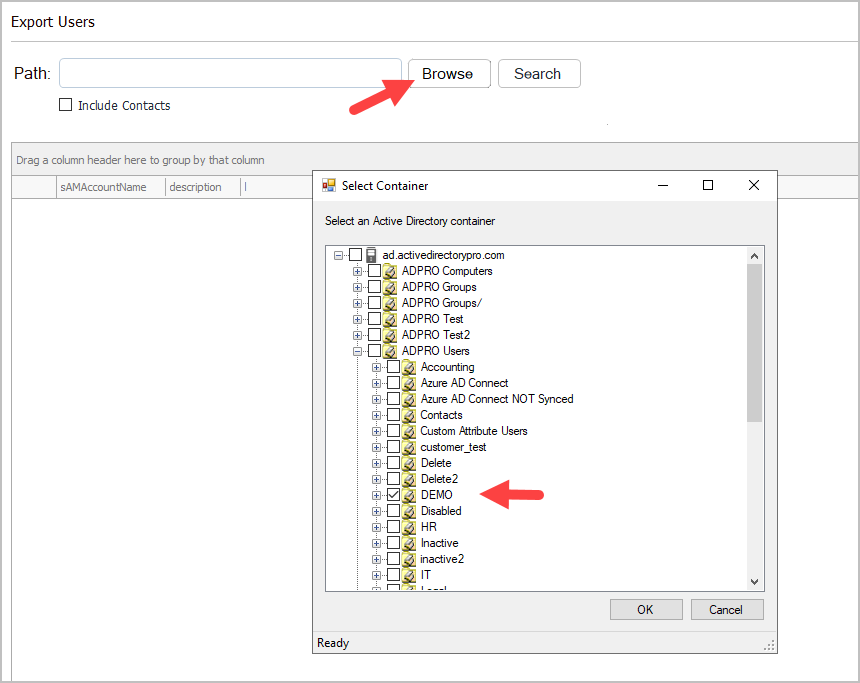
Step 3. Select Columns
If you want to change the default list of attributes click the “Columns” button. You can then add/remove user attributes to the list.
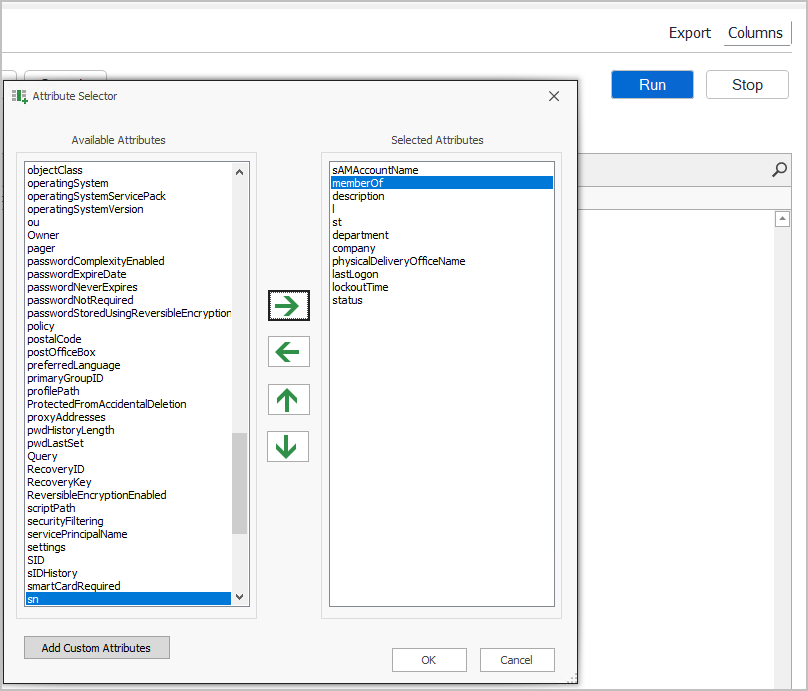
Step 4. Click Run and export
Click “Run” to preview the export.
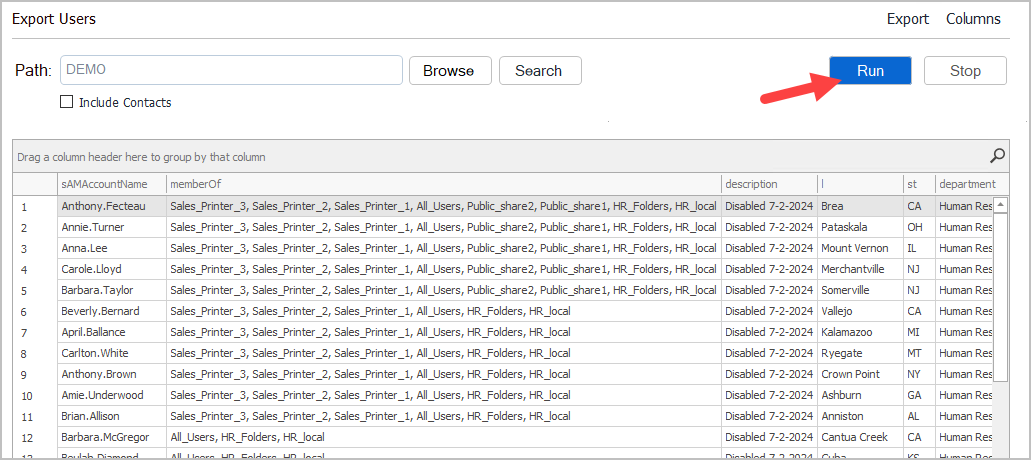
To export the list to csv click the export button.
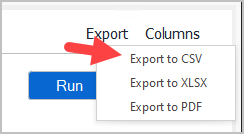
Advanced Exports
The AD Pro Toolkit includes advanced filters so you can find and export specific accounts. You can click on any column to filter the values for the column.
For example, to export all disabled accounts you can filter the status column for “disabled”.
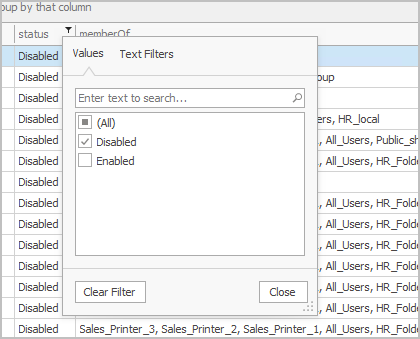
To build a filter with multiple conditions select the filter editor.