Move AD Users to Another OU
In this guide, you will learn how to move users from one OU to another OU with the AD Pro Toolkit.
Step 1. Click on Move users
Click on Move users from the Other tools page.
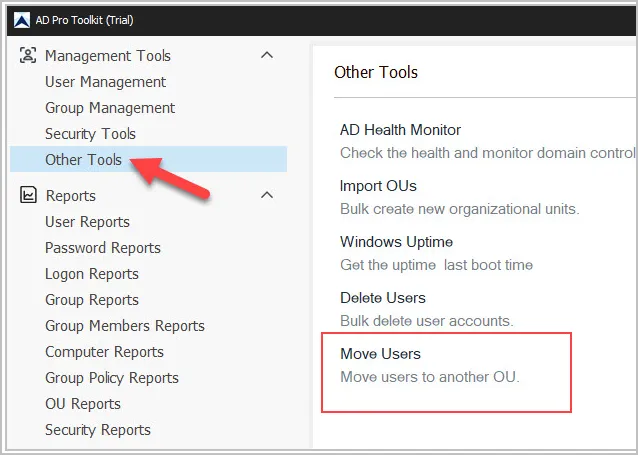
Step 2. Select AD Accounts
-
First you need to display the accounts in the results grid. You can click run to display all domain accounts or click browse to select a specific OU or group.
-
When the accounts are displayed you can select accounts and click “Move”.
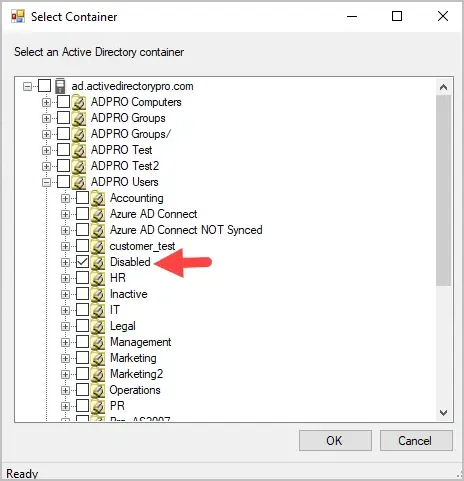
-
When you click the move button you will then select which OU to move them to.
In this example, I’m moving the selected accounts to my Disabled OU.
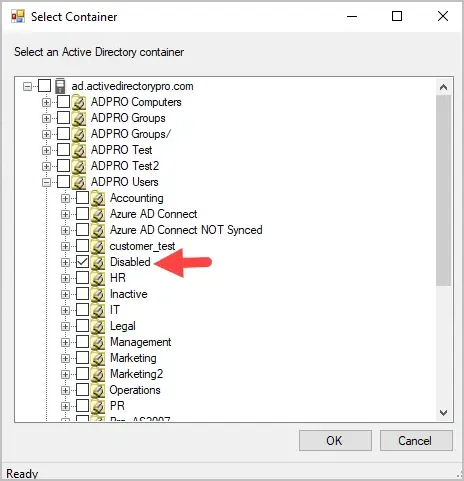
-
Click OK and you will be asked to confirm the move.
-
Click OK and you will get a pop-up that the action completed.
How to Move All Disabled AD Users
To move disabled users click run to display all domain users and then filter the status column for disabled accounts.
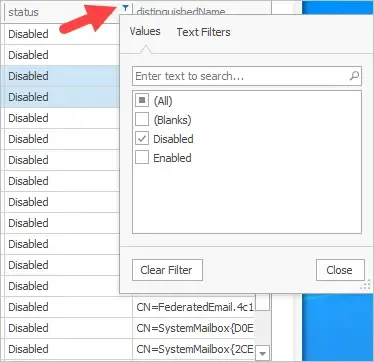
Now you will have a list of all disabled user accounts. Select the ones you want to move and click the move button.
How to Move Inactive Users
You can use the lastLogonTimestamp column to find inactive accounts and move them.
Click the filter icon and select the time period.
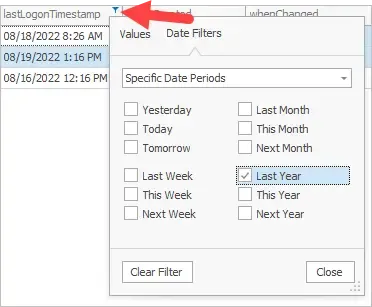
In this example I selected last year, now it will only display accounts that have a lastLogonTimestamp from last year.

Select the accounts and click the move button.